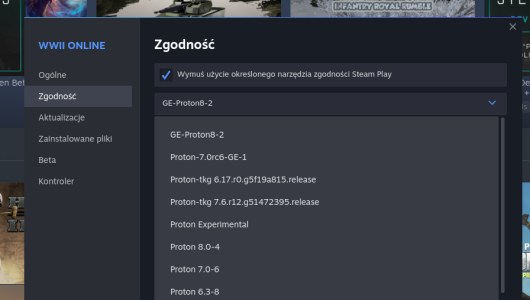Civilization 4 and BTS Guide to Playing on Linux Ubuntu 16.04 LTS
1st, Installation.
To Install Civilization 4, and the Add on packs, you'll need some emulation software, wine is What I'll refer to here.
(Version 2018) is
Wine 3.0.2 STABLE VERSION.
Nb: I’ve tried wine staging version 2.6, I found it crashed all the time with my switching between work panels. I used open office 6 and version 5.1.6.2 (Included with 16.04), and it crashed under both. Seems to run fine, but with stutters, wouldn’t recommend it.
Download and install this software, its so easy on Ubuntu, just use Ubuntu software centre (Applications/Ubuntu software centre). Or use the wine link winehq
I wish to Emulate a XP windows for 64 Bit, and XP for 32 bit systems. Note Ubuntu in now 64 Bit, mostly, older Ubuntu systems were 32 bit. XP environment under wine , (Personal choice, old game, old environment) Use wine to install these, down load the files from Ubuntu Software Centre and install under wine
You need to Emulate a virtual desktop for it to work with multiple windows, or Alt tabbing between them. It under the Graphics tab of Winecfg (run in terminal mode)
Now your ready to Install Civilization 4.
Install and PATCH Version 1.74, for Civilization 4 (Vanilla)
Now install the addon packs as you have them.
1. Warlords and PATCH latest version 2.08 (I don't have)
2. Beyond the Sword and PATCH to Version 3.19 (I do have)
This should install with no delays or problems. Now you have a shiny new installation of BTS.
Should have 1.74, Warlords 2.08 if have ( I don't) and BTS 3.19 AFTER ALL fully patched and installed
WineHQ - Sid Meier's Civilization IV Complete
is the wine HQ Dedicated page to this game.
Mods
The Civilization Community has developed many mods (Modifications) to this game, to improve the game play, scenario's, Lets sample some I use.
Blue Marble Gold 4.5, Bug 4.4, Bat 4.1, & Bull 1.2
Blue Marble
I can't stand the original colour scheme of Civ 4, I have to play with Blue Marble.
Blue Marble Gold 4.5
BUG
Bug 4.4, This stands for Beyond the sword Unaltered Game play. An Excellent mod, excellent support and dedicated team, though no longer in development.
Its installation is simple, down load the Self installing file, Right click on the Exe file to install, and select Wine windows program loader. This will now install the program, just follow the Instructions.
32 Bit wine : If you've just done a re/install of Beyond the Sword, you need to reboot the computer 1st, then install Bug. (Eh “Reboot under Ubuntu?? what gives??) Windows emulation for you.
64 bit wine : you need to load up a game, but don't use the ‘start now’ option, BEFORE you can install Bug.
NOTE: - You’ll notice many options aren’t enabled, greyed out, to enable them, you need to install BULL, see below.
BULL
32 Bit system
64 Bit system is slightly different, to the readme file attached to BULL.
Instead of Custom assets folder, it ALL goes in the ASSETS folder of Beyond the sword, the folder with the Bull version of CvGameCoreDLL.dll.
You still rename the original *.dll file with .Original but copy ALL the folders and files of the Bull Mod Assets folder, to Beyond the swords assets folder. The one with Mods folder in it, as shown
BAT
The BAT mod 4.1, Beyond the sword Artistic Tweaks. This adds a lot of eye candy to your game.
Same procedure, download the exe file, install under wine, put into mods folder and do amendment in Q & A Section to launch from desktop.
32 Bit You need to add at end of command line, see below, mod ='/name of mod in mods folder/' Very important to get '/ *** /' in correct order.
Bat is loaded as a separate mod and will appear on the mod selection screen when you 1st log in, or See Q & A section on how to load it from desktop.
64 Bit installation As per usual, 64 bit is slightly different.
Mod = ‘name of your mod in mods folder’
NO BACKSLASHES REQUIRED
Note: Bat contains Bug, Bat, and Bull all in one package, They are ALL THERE, but BAT is a separate mod. Won’t show on mouse over, under 64 bit.
My current mod of flavour is Rise of Mankind - A New Dawn 2.2
Note, it contains both BUG & BULL installed into mod.
Full installer
Here's a screen shot to drool over
Note: The mod now has a self updating file, located within the mod, called ‘and2_checker.exe’
Use the built in installer, just be careful where it wants to install the files. It MUST go in the Mods folder, not the MODS folder. There are 2, both are separate and individual. Mods is located in
Q. Rise of mankind – A New Dawn; Every time I use the scroll button on the mouse, it zooms right up close or out to Universal view, it scrolls slowly across the map, etc.
A.
1. Edit the file ‘Globaldefines.xml’ in the XML folder of the mod, Cntl-f
2. Search for ‘CAMERA_FORCE_TO_SMALLEST_MAX_DISTANCE’
3. Change the Zero to a 1.
When you do an update, the change will be overwritten, and you’ll have to manually revert it to this change. Comments won’t stop it being overwritten, as with SVN.
CvAltRt.py file
Now comes the fun part, took me 5 days' to get this right, all it takes you is 5 minutes of reading.
Thanks to Emperor Fool (Thank you again) and Zappara, and ME!!!!! you need to alter the CvAltRoot.py file included with the Mod.
This file is located in the Rise of Mankind Mod folder you've just extracted. Open this file with a text Editor. When finished, delete the .txt at end to make it a python file again.
1st step- Windows XP emulation is assumed, alter for other operating software accordingly.
Alter the Rootdir text at the base of this file, the PINK TEXT to read, (just over write)
32 Bit System
rootdir = “C:/My Documents/My Games/Beyond the Sword”
64 Bit System
rootdir = "H:/My Games/Beyond the Sword"
Now you need to go to the Assets\Python folder of the Mod directory your currently in, paste into the Python folder the copy of the file, overwrite the existing copy, if any.
Nb: Wine will automatically assume that '/home/(user name)/ is equal to C:/
'/home/(user name)/Documents' = H:/ for 64 Bit operating systems.
Now you can play rise of Mankind. So simple now with Version 3.2 of Wine
Note on Formations, Contained in the launcher for Rise of Mankind, as an option.
Other mods.
Hmm just use the CvAltRoot.py file, Revolution DCM for BTS and Realism Invictus .
Note K-Mod, won't work with Bull implemented as single player, you need bull as a mod, I just tried, (12/July/2013) both have own OriginalCivIV.dll and are not mutual compatible. If you have Bull installed as a single player option, you can't use K-Mod. The modder has stated on the forum, that they have only merged the parts of bull.dll that they thought necessary, and won't do the rest, it simply won't work with Bull installed in single player mode, see the Bull.dll readme for Mod installation instructions.
Notes:, this works for Windows XP Emulation, others don't Know, similar directory structure.
If CvAltRoot.py ISN’T contained in the mods, its attached to this post. Post the file in your top Mod directory (1st level) and your assets/python directory. Its all listed in the file.
Question and Answers Section
Q. I want to use an Earlier/Later Version, or another Version of Linux.
A. Just use wine, same procedures, I use Ubuntu 16.04 64 bit LTS Edition is all. (Currently, August 2016)
Q. Hey, I've got a
Mac,
‘WHAT ABOUT ME!!!!,
it isn't fair,
I've had enough,
I want my share’....
A. ‘Can't you see,
its in the file,
just change the lines
to follow the correct path’
*Adapted from Moving pictures song, "What about me"
Q. How do I load the mod from the Desktop, without opening the game 1st.?
A. Copy Your relevant Civ 4 icon, and rename this copy to your mod to load. Right click upon this icon, select last option, Properties, and select Command. Hit your end Key to get to the end of this file, add the following code mod='\Name of mod in your mods folder\'
32 Bit - mod='\Name of mod in your mods folder\'
BACKSLASHES AND QUOTES REQUIRED.
64 Bit - mod='name of mod in your mods folder'
Note NO BACKSLASHES REQUIRED, QUOTES ONLY.
Note Very important to get:-
single quote\ Mods name\single quote
in correct order at both ends
To change the icon to a custom icon, click on the icon in top left corner and now search for your custom icon that you want to use.
Nb: it must be a .png not .ico, just copy and change ending notation.
Q. Hey, I've got Linux, not windoze, what's this C:/
or Ha Ha, Its \ and NOT /
A. Its EMULATING (Pretending) Windows XP DIRECTORY, under a Linux structure, hence C:/home/user name/My Games/Beyond the Sword
Q. What happened to \home\.....\ you say one thing, then type C:/.
A. Its the way the games designed, or windows handles it. I don't know, I'm not a programmer.
Q. How do I play \(Linux) Start the game.
A. It should have installed an icon on the desktop, if not, find the executable file, copy it to desk top, right click, make it executable, and locate icon, Click on blank square in top right of 1 page of file properties, search for your icon file.
Or do as I do, and just double click on the saved game.
Q. Hey, the mods don't work, are faulty, Buggy, etc
A. Place your grievance with the various
Mods forums.
Q. I haven't got (user name), where and what is it.
A. Its your Desktop name, usually your name.
Q. Do I have to go from Root ( \ ) every time.
A. No, I'm just showing the full Directory structure, start with \home or \User name
Q. I want to use the command line, how do I do that.
A. My heads spinning already, I can't help you there.
Q. Aren't I just adding another layer to the game, won't it just suck more resources, etc.
A. I've found, my own personal data, that it plays better, uses less resources. Linux does it better.
Q. How do you know this works?
A. I've tested this, over 5 day's, various other changes, combinations, satanic chants, and Voodoo. This loads 100%, is faster, and plays great. (Rise of Mankind Mod)
Q. Hey, Mod X....?
A. Mod X forums , not me. *Grumble.. “if I’ve told you once, I’ve told you a thousand times...”
Q. Hey, what a lot of work install this, down load that, windows is so much simpler.
A. How many service packs did you install, drivers, virus checkers, ram upgrades, video upgrades.? How much did Windozze cost you $$$$ Ubuntu 16.04 LTS = Free download. And supported for 5 Yr's FREE OF CHARGE.
Q. Mine works without the changes you've suggested, what gives.
A. Lucky you, mine worked as well, without the changes 1 out of 14 times, 1st time not a problem, it would load fully couple in a row, then crash anther 14 times. Rise of Mankind - A New Dawn
Q. How come you jumped from Wine 1.6 to Wine 3.0.1?
A. I used 1.6 BECAUSE it worked WITHOUT using a virtual desktop, I now realise that other versions needed me to use a virtual desktop. Versions 1.8 onwards.
Q. How do I know I can trust you.
A. What??? Trust ME!!!!!! ( Muah hahahhahaha) ROFLMAO
28/January/2018 - Updated to Wine 3.0
6/February/2018 - Updated BAT procedures, 64 Bit.
9/June/2018 – Updated to Wine 3.2, also made note on development staging version 2.6 (for gaming) as per
ryanmusante
15/June/2018 – Updated to Wine 3.0.2 This is stable version, loads from saved game double click.
3.2 is development version, an error I made. Nb:, it won’t load from double clicking on a saved game, for Rise of Mankind, A new Dawn, it crashes at map set up.