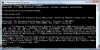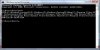By command-line I'm talking about what's called a "shell" which lets you type (yes
type) commands for the shell to run. In this case the shell is "cmd.exe" which is the name of the program (just like Civ4BeyondSword.exe is a program) that you run to get the shell.
So do
Start : Run... and type "cmd" without the quotes (the .exe is detected automatically) and hit ENTER. You should see a terminal window: text based screen with a command prompt such as "C:\>" which is where you enter shell commands.
I recommend doing a little reading on Wikipedia on the "command shell" for windows. You can type "help" to see a list of commands and "help <command>" for information on a command.
The system PATH is a variable that contains a list of folders that are searched for a program when you type a program name in the shell. If you type "nmake Debug", "nmake" is the name of the program (nmake.exe), and the shell will look in all of the folders in your path for a program called nmake.exe. You don't have it in your path normally since you installed the PSDK yourself, so you need to add it to your path.
Actually, you can reference it directly so let's skip the PATH part for now.
Where did you install the Windows PSDK? Mine went by default into "C:\Program Files\Microsoft Platform SDK". Inside it is a folder called "bin" which is typically where executable programs are stored.
First you need to set the "working directory" to wherever you have your makefile. In my case that's "C:\Coding\Civ\SDK\Dev\BULL\SDK". You use "cd" to "change directory" to that folder.
Code:
C:\>[B]cd C:\Coding\Civ\SDK\Dev\BULL\SDK[/B]
Now run the nmake command. Here quotes are required because the folder path has spaces in it.
Code:
C:\>[B]"C:\Program Files\Microsoft Platform SDK\bin\nmake.exe" Debug[/B]
Do that and you should see the same output that normally goes into the Output window in VS. This ensures that VS is out of the picture. Do you get the same errors?