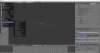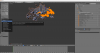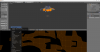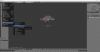Fallout Equestria fanmare
Chieftain
- Joined
- Jun 14, 2022
- Messages
- 3
Preferably I would want to find somebody who can make 3d models for certain unique units(mostly airship units) that im wanting to add to the game as well as other custom unit models, sounds, animations, ETC, possibly willing to commission/throw money at you if you know how to import custom art defines and or help with animating said art defines. That way something like for example a futuristic flying aircraft carrier isn't using just the steampunk airship model, animations, sounds and textures. That way I can give custom models to all of my Unique units for my mods.
Is there any up to date guides? Reliable ones that is.
Bonus points if its easy to understand and or can be explained in a way that my ADHD brain can piece it together. Please and thank you Civfantics forums! Ive been trying to make custom civ mods for years but could for the life of me not find any guides on how to change art defines.
Is there any up to date guides? Reliable ones that is.
Bonus points if its easy to understand and or can be explained in a way that my ADHD brain can piece it together. Please and thank you Civfantics forums! Ive been trying to make custom civ mods for years but could for the life of me not find any guides on how to change art defines.