Marla_Singer
United in diversity
Thanks, having font and background separate is good, because these can be uploaded separately and will be handled separately by the server.
For the wrapping-around issue, I had considered elongating the banner on either side, so thanks for your adjustments(this is also the reason why I picked your banner right now, and not from the 2 other winners, as these would wrap badly).
There seems to be some other issue with the scaling, as pointed out above, so I don't know if that'll be necessary or if that can be handled differently.
Or if I figure this out at all
You can ask ChatGPT, or even better claude.ai. Just ask what you want to do and it will propose either CSS or JS solutions.
I think it could be all done in CSS. If I were you, I would dissociate the image of the website title (as transparent png with only text) from the image of the background:
- The background image could be displayed as it is in CSS using "background" property, but you should add "background-size: cover" as well to make it sure that the image appears fully no matter screen resolution.
- The foreground PNG with the website title could be always displayed at the same location from the top and the left. You could do that in CSS with "position; absolute; top: 25px; left: 50px;" adding "z-index: 10;" to make sure it appears above the background..


 .
.

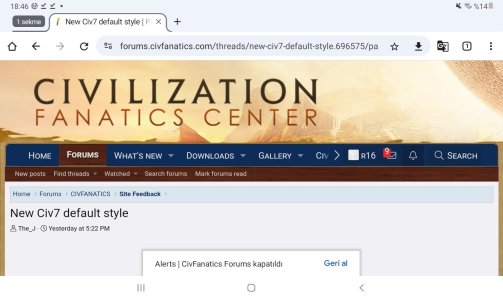

 wonderful, thanks, replaced it.
wonderful, thanks, replaced it.