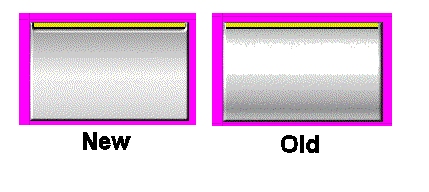The screenshot Looks very Good Eva...I thought you were trying for a Curved 3D surface to the windows for some reason so I simply softened the color pixels inside the tech windows to subdue the grainy appearance but I like your
flat finished example better now. Nice Work on everything

...Good Idea waiting until all is completed and checked out before uploading the Final Installer.
The hall_0_fame is in Both Civ III "Vanilla" and PTW ...depending on IF you want the metal interface for the Civ III Original version as well.
Concerning Palettes, combo graphics with borders or frames using PSP:
...the background borders or frames around the tech windows as well as the labels that are 218 0 218 color can be handled is several ways when making changes...With PSP, You can change the color with the Color Replacer Tool first (if you use an existing color already found in your picture like one of the Bar Colors, when you change the color back to the original color, the finished palette will not include the un-used color IF palette space is ever a problem). Change to 16 Million Colors, Change the Magenta background to White 255 255 255 and do what ever changes you want but make sure the Borders are 1 color so they will be easily changed back to their original color.
After you have completed the changes you want, Change back to 256 Colors (use Optimized Octree and Nearest Color...not windows colors) and note the palette...for the techboxes palette you will need 3 extra spaces in the palette for the magenta 255 0 255, the Border frames 218 0 218, and Green 0 255 0 and depending on how many colors you create when working on it all, you should have many blank palette spaces to be able to add the aforementioned colors.
Click Image/Palette/Edit Palette and then click the empty palette squares to choose and place the aforementioned colors in the palette. OK . Select the White background with the color selection tool then reverse the Foreground/Background color boxes and select the Magenta color 255 0 255 you placed in your Palette. Using the Color Replacer Tool, replace the white background with Magenta by double left click. Now select the 218 0 218 Color in your palette and using the Flood Fill Tool (F) with your Picture enlarged so you can easily click ONLY inside a part of the Border/Frame Line, apply or Flood Fill the Original color which will fill all lines because all are connected. The Other Labels can be changed by using the Color Replacer Tool and adjusting the brush size to what ever is fast and comfortable for you...just takes a few seconds if you use a large brush tip. Now the reason we did not simply use the Color Replacer Tool and double left click to Change the Color within the Entire Picture all at one time is because we used an existing color that is also used in our picture in other places and we do not want to change it as well. Otherwise, if the color being replaced is not used in any other area, the Color Replacer Tool is used to change all in a flash.
Magenta 255 0 255 and Green 0 255 0 are Transparent in the game.
IF you ever need more spaces in a palette after changing back to 256 colors from 16 Million colors, do this: Change back to 16 million Colors again, replace the background with pure white 255 255 255 and add a dot of Green and Magenta that you select from the 16 million palette (no need for them to be perfect color, just close is fine). After adding these colors to the background of your picture, Change to 256 Colors and then remove the Green and Magenta shades you added by replacing them with the white background color and again change to 16 million Colors. Now without doing anything, immediately change back to 256 Colors and you will have Black spaces in your palette so you can add the necessary colors. By applying extra Colors when in 16 Million colors, changing to 256 colors, removing the extra colors, changing to 16 million colors and back to 256 colors again...you force the reduction of the overall colors in the palette used for the picture.
Keep the Green 0 255 0 and magenta 255 0 255 at the Bottom Right of your PSP palettes for CIV.
You can also create, name and save palettes in PSP then apply them with techniques to help you accomplish tasks faster...all a matter of mixing and matching combinations of techniques with a little thought to help make all easier and faster. Hope this isn't too confusing...always difficult to write procedures and have them short as well as understandable. Hope this helps you in some way.










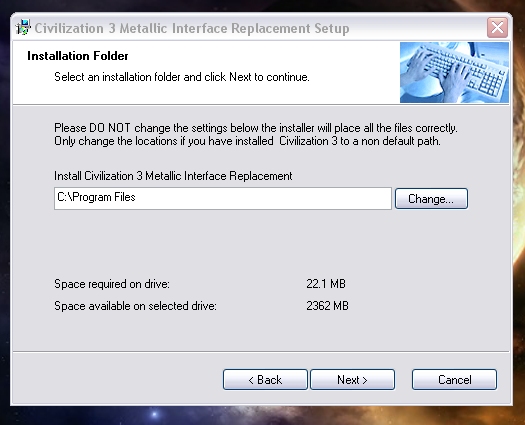


 The Bar Colors are each a solid Color so they can be easily changed as you like.....The zip is just the techboxes.pcx file for the Advisors Folder.
The Bar Colors are each a solid Color so they can be easily changed as you like.....The zip is just the techboxes.pcx file for the Advisors Folder.