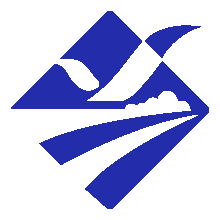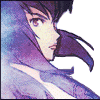Northen Wolf
Young Hunter
I just google larger pictures (like 300x300 pixels) and convert them to 100Xwhatever(75pixels to keep proper size on this giza pyramid) backgrounds 
That background is




That background is
Spoiler :

Code:
http://www.hotelmanagement-network.com/projects/fairmont/images/4-pyramids-giza.jpg
Code:
http://img207.imageshack.us/img207/4760/4pyramidsgiza.jpg
Code:
http://img269.imageshack.us/img269/6933/egyptpwn.jpg