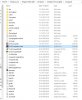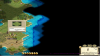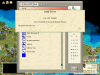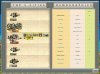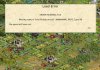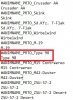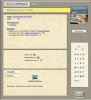You are using an out of date browser. It may not display this or other websites correctly.
You should upgrade or use an alternative browser.
You should upgrade or use an alternative browser.
CCM2 Epic Mod
- Thread starter Civinator
- Start date
- Joined
- May 5, 2005
- Messages
- 10,311
XTC, welcome at the CCM2 thread.  It was a good idea to attach the screenshot of your CCM2 installation. It seems your installation of CCM2 was done properly, but you have a problem caused by the VirtualStore of Windows.
It was a good idea to attach the screenshot of your CCM2 installation. It seems your installation of CCM2 was done properly, but you have a problem caused by the VirtualStore of Windows.
The Virtual Store of Windows hosts files of your programs, that can overwrite your current files of these programs in the Program Files (x86) folder. After seeing your screenshot, I think your VirtualStore folder holds a copy of your old normal C3C conquests biq that overwrites your new conquests biq in the C3C mainfolder - and that is the reason why you play the old normal C3C epic game even with the new conquests biq, that holds the CCM2 settings.
So you should have a look where the VirtualStore folder is placed in the settings of your pc and delete the C3C conquests biq that is overwriting your new C3C conquests biq.
The normal path to the VirtualStore is: C:\Users\user\AppData\Local\VirtualStore
The names Users and user must be changed to the names you gave those folders in your pc.
The easiest way to find the VirtualStore in my eyes is a Windows search with the word VirtualStore.
You will find a structure similar to that in my screenshot (in your case with the folder 2K games instead the folder FiraxisGames):

Open the Conquest folder and you will see files similar to these ones:

If this folder holds the C3C conquests biq, this biq should be deleted as you have a backup of your original C3C conquests biq in your C3C mainfolder. Of course my folder in the screenshot of the VirtualStore on my pc at present doesn´t host such a biq. The other files outside the new folders in the screenshot in my eyes do no harm, but are hosting current settings of your last game.
In my eyes it is a good idea, to install a desktop shortcut to your VirtualStore (or desktop link - I don´t know the proper English word for that Windows function, in German the term is: Verknüpfung). This not only allows you to clean up very fast nasty old biqs in the VirtualStore (for changed scenario biqs you have to go to the Conquest\Scenarios folder of the VirtualStore), but - at least in Win 10 - the Saves folder you can see in the screenshot above, normally also holds the save files of all your C3C games and it can be necessairy to delete here sometimes a lot of them, when your harddrive comes short in free space.
 It was a good idea to attach the screenshot of your CCM2 installation. It seems your installation of CCM2 was done properly, but you have a problem caused by the VirtualStore of Windows.
It was a good idea to attach the screenshot of your CCM2 installation. It seems your installation of CCM2 was done properly, but you have a problem caused by the VirtualStore of Windows.The Virtual Store of Windows hosts files of your programs, that can overwrite your current files of these programs in the Program Files (x86) folder. After seeing your screenshot, I think your VirtualStore folder holds a copy of your old normal C3C conquests biq that overwrites your new conquests biq in the C3C mainfolder - and that is the reason why you play the old normal C3C epic game even with the new conquests biq, that holds the CCM2 settings.
So you should have a look where the VirtualStore folder is placed in the settings of your pc and delete the C3C conquests biq that is overwriting your new C3C conquests biq.
The normal path to the VirtualStore is: C:\Users\user\AppData\Local\VirtualStore
The names Users and user must be changed to the names you gave those folders in your pc.
The easiest way to find the VirtualStore in my eyes is a Windows search with the word VirtualStore.
You will find a structure similar to that in my screenshot (in your case with the folder 2K games instead the folder FiraxisGames):
Open the Conquest folder and you will see files similar to these ones:
If this folder holds the C3C conquests biq, this biq should be deleted as you have a backup of your original C3C conquests biq in your C3C mainfolder. Of course my folder in the screenshot of the VirtualStore on my pc at present doesn´t host such a biq. The other files outside the new folders in the screenshot in my eyes do no harm, but are hosting current settings of your last game.
In my eyes it is a good idea, to install a desktop shortcut to your VirtualStore (or desktop link - I don´t know the proper English word for that Windows function, in German the term is: Verknüpfung). This not only allows you to clean up very fast nasty old biqs in the VirtualStore (for changed scenario biqs you have to go to the Conquest\Scenarios folder of the VirtualStore), but - at least in Win 10 - the Saves folder you can see in the screenshot above, normally also holds the save files of all your C3C games and it can be necessairy to delete here sometimes a lot of them, when your harddrive comes short in free space.
Attachments
Last edited:
It is, Civinator, and I am enjoying it very much. But I have to adjust my strategy totally because there are no armies and the artillery-like units are quite different. Many compliments for the work and creativity you guys put in it!
I have two questions, though.
a) What is that symbol above some cities (see picture) and
b) Can you explain the order in the top 5 cities (see second picture)? A much smaller city with no great world wonders resides on the first place.....
I have two questions, though.
a) What is that symbol above some cities (see picture) and
b) Can you explain the order in the top 5 cities (see second picture)? A much smaller city with no great world wonders resides on the first place.....
Attachments
Last edited:
chadics
Chieftain
- Joined
- Mar 22, 2019
- Messages
- 16
Is this normal? i cant see the shields production on the terrains, also the menu of game options are bad linked. If i select preferences, it takes me to multiplayer, if i select new game it takes me to quick start. And this happens with all the others options.
Attachments
tjs282
Stone \ Cold / Fish
Yes, it's normal — if you have the Steam-version of Civ3 Complete. This problem is symptomatic of a bug that Steam introduced when they started hosting Multiplayer for Civ3. It's caused by a 'missing' line in the labels.txt file presently associated with your CCM installation.Is this normal? i cant see the shields production on the terrains, also the menu of game options are bad linked. If i select preferences, it takes me to multiplayer, if i select new game it takes me to quick start. And this happens with all the others options.
(I say 'missing', because that standard labels.txt file works just fine for CD-based/ non-Steam versions of Civ3Conquests — which is what @Civinator has).
To fix it , you need to find, and then rename (or delete) the present labels.txt file associated with your CCM installation, and rename the "Steam labels.txt"* file (which should be in the same directory) to simply "labels.txt".
*(I can't remember exactly what @Civinator called his Steam-specific labels.txt file, but it should be fairly obvious among the CCM-files that he provided)
- Joined
- May 5, 2005
- Messages
- 10,311
It is, Civinator, and I am enjoying it very much. But I have to adjust my strategy totally because there are no armies and the artillery-like units are quite different. Many compliments for the work and creativity you guys put in it!
I have two questions, though.
a) What is that symbol above some cities (see picture) and
b) Can you explain the order in the top 5 cities (see second picture)? A much smaller city with no great world wonders resides on the first place.....
XTC, thank you very much for your kind words about CCM2.

In many German historical books the symbol, you are seeing above some cities, is the symbol for a 'fortress city'in the industrial age. It replaces the obsolete walls graphics for size 1 cities in era 3 and 4.
With only the posted image I can say nothing about the order of the top 5 cities, but I think is a secondary problem.
-----------------------------------------------------------------------------------
tjs282, thank you very much for answering the question of chadics and
chadics, welcome at CFC.

![Party [party] [party]](/images/smilies/partytime.gif)
- Joined
- May 5, 2005
- Messages
- 10,311
Thanks for your help. I fixed it now
But now i have another problem with the encyclopedia icons
chadics, this problem was reported some time ago:
https://forums.civfanatics.com/threads/ccm2-epic-mod.625812/page-11#post-15322800
https://forums.civfanatics.com/threads/ccm2-epic-mod.625812/page-11#post-15322811
I don´t have CCM 2.45 (or an even more early version) any longer on my pc, to avoid a mix-up with the next versions of CCM2, RARR and a scenario, that I´m trying to combine with the next version of these mods - what is a difficult task, but as far as I can see now, will become great. At least in my current working version for the next update of those mods, these files are included, but at present it is open, if they will be really needed in that scenario.
chadics, this error will only be triggered, when you are scrolling through the units page of the civilopedia - and as far as I can see not anywhere else in your current CCM2 game, as they are only belonging to a possible scenario, that can be played with the CCM2 files.
Attached to this post is a zip-file, that contains the demanded Orange-SM and Orange-LG files in your screenshot. If you even want to avoid the error when scrolling in the units page of the CCM2 civilopedia, please unzip these files into the Civilization III Complete\Conquests\Art\Civilopedia\Icons\Units folder (if you have installed CCM2 into your C3C mainfolder).
Attachments
Last edited:
- Joined
- May 5, 2005
- Messages
- 10,311
Civinator,
Just wanted to comment that I love the Commerce Raiders!!
I used a pack of them to take out a Predreadnought and then a transport with 8 units on board. Woohoo!
Yes, I have a lot of fun with them, too!

In my CCM2 games I frequently try to use a more robust ironclad as a kind of 'flagship', covering a fleet of Commerce Raiders and playing havoc among the ships of AI civs that are not in war with me (and gaining even more pirate ships that I can upgrade to Commerce Raiders and later submarines), but at the end of the turn having all Commerce Raiders in a tile with the covering flagship, so they cannot be attacked by the AI without declaring war. On the other side in a few cases, the AI used the same tactics to attack my 'peaceful flagship'
 and its fleet with an even bigger fleet of their Commerce Raiders - those bloody pirates!
and its fleet with an even bigger fleet of their Commerce Raiders - those bloody pirates! 
Last edited:
With only the posted image I can say nothing about the order of the top 5 cities, but I think is a secondary problem.
I agree that the problem is secondary but it is strange, and even more strange now with a city of 2 with no world wonders on the 1st place (see picture)
Yes, I have a lot of fun with them, too!
In my CCM2 games I frequently try to use a more robust ironclad as a kind of 'flagship', covering a fleet of Commerce Raiders and playing havoc among the ships of AI civs that are not in war with me (and gaining even more pirate ships that I can upgrade to Commerce Raiders and later submarines), but at the end of the turn having all Commerce Raiders in a tile with the covering flagship, so they cannot be attacked by the AI without declaring war. On the other side in a few cases, the AI used the same tactics to attack my 'peaceful flagship'and its fleet with an even bigger fleet of their Commerce Raiders - those bloody pirates!

That is my tactic too but I regret upgrading those Commerce Raiders to Early Submarines because when they attack a warning message follows that it means war....
Now I do have a problem (see 2nd picture) as Japan I want to produce a Type 98 tank and I got a Load Error
Attachments
Last edited:
- Joined
- May 5, 2005
- Messages
- 10,311
XTC, thank you very much for reporting an error in the CCM2 pediaicons file. 
The type 98 is a Japanese anti-aircraft tank, having a wrong entry in the pediaicons file.
1. Look into the text folder of your CCM2 installation (normally the Conquests folder) and copy the pediaicons file to your desktop (so you don´t have later problems with copy protection, that this file normally has).
2. Open the pediaicons file with the texteditor and search for the entry Type 98 AA.
a) You will find a first entry containing the pediaicons-LG and -SM files for that unit. Let them as they are, because they are correct.
b) Later you will find an entry that is looking simar to the entry in the screenshot below, but will still contain the wrong designation Type 98 AA
This AA (standing for anti-aircraft) is wrong and must be deleted, so the new entry is looking like in the screenshot below.

Save those changes in that file, close that file and paste that new Pediaicons file over the old one. Now the entry should work as expected.
Unfortunately at present I cannot give you an old pediaicons file with these fixes just be made by me, as on the current installation of my pc I have only a version of CCM2 that is some versions ahead of your version of CCM2 and will cause other crashes triggered by changes to your current version.
About the Top 5 cities of Demographics window, I have no idea what is the reason, why some very small cities here are ahead of much bigger cities, full of wonders. May be they have very high rating in some branches of the demographics, due to their small population ? May be an expert about demographics here can give better answers.

The type 98 is a Japanese anti-aircraft tank, having a wrong entry in the pediaicons file.
1. Look into the text folder of your CCM2 installation (normally the Conquests folder) and copy the pediaicons file to your desktop (so you don´t have later problems with copy protection, that this file normally has).
2. Open the pediaicons file with the texteditor and search for the entry Type 98 AA.
a) You will find a first entry containing the pediaicons-LG and -SM files for that unit. Let them as they are, because they are correct.
b) Later you will find an entry that is looking simar to the entry in the screenshot below, but will still contain the wrong designation Type 98 AA
This AA (standing for anti-aircraft) is wrong and must be deleted, so the new entry is looking like in the screenshot below.
Save those changes in that file, close that file and paste that new Pediaicons file over the old one. Now the entry should work as expected.
Unfortunately at present I cannot give you an old pediaicons file with these fixes just be made by me, as on the current installation of my pc I have only a version of CCM2 that is some versions ahead of your version of CCM2 and will cause other crashes triggered by changes to your current version.
About the Top 5 cities of Demographics window, I have no idea what is the reason, why some very small cities here are ahead of much bigger cities, full of wonders. May be they have very high rating in some branches of the demographics, due to their small population ? May be an expert about demographics here can give better answers.
Attachments
- Joined
- May 5, 2005
- Messages
- 10,311
Have you build the SW National Space Center coming with tech 'Ballistic Missiles'?

The National Space Center starts the CCM2 'space race victory' called 'Race to the Mars'. Without having built that SW you cannot build any parts of the space race victory (like the space walk).
The National Space Center starts the CCM2 'space race victory' called 'Race to the Mars'. Without having built that SW you cannot build any parts of the space race victory (like the space walk).
Attachments
- Joined
- May 5, 2005
- Messages
- 10,311
Thanks Civinator, I am already "over the moon" and nearly on Mars 
A very useful unit is the Attack Helicopter. According to the Civilopedia (see 2nd picture) it has lethal sea bombardment, but although it can damage a frigate to the last hitpoint it can't let it sink, see the symbol on the frigate in the first picture



A very useful unit is the Attack Helicopter. According to the Civilopedia (see 2nd picture) it has lethal sea bombardment, but although it can damage a frigate to the last hitpoint it can't let it sink, see the symbol on the frigate in the first picture
Similar threads
- Replies
- 0
- Views
- 284
- Replies
- 3
- Views
- 486