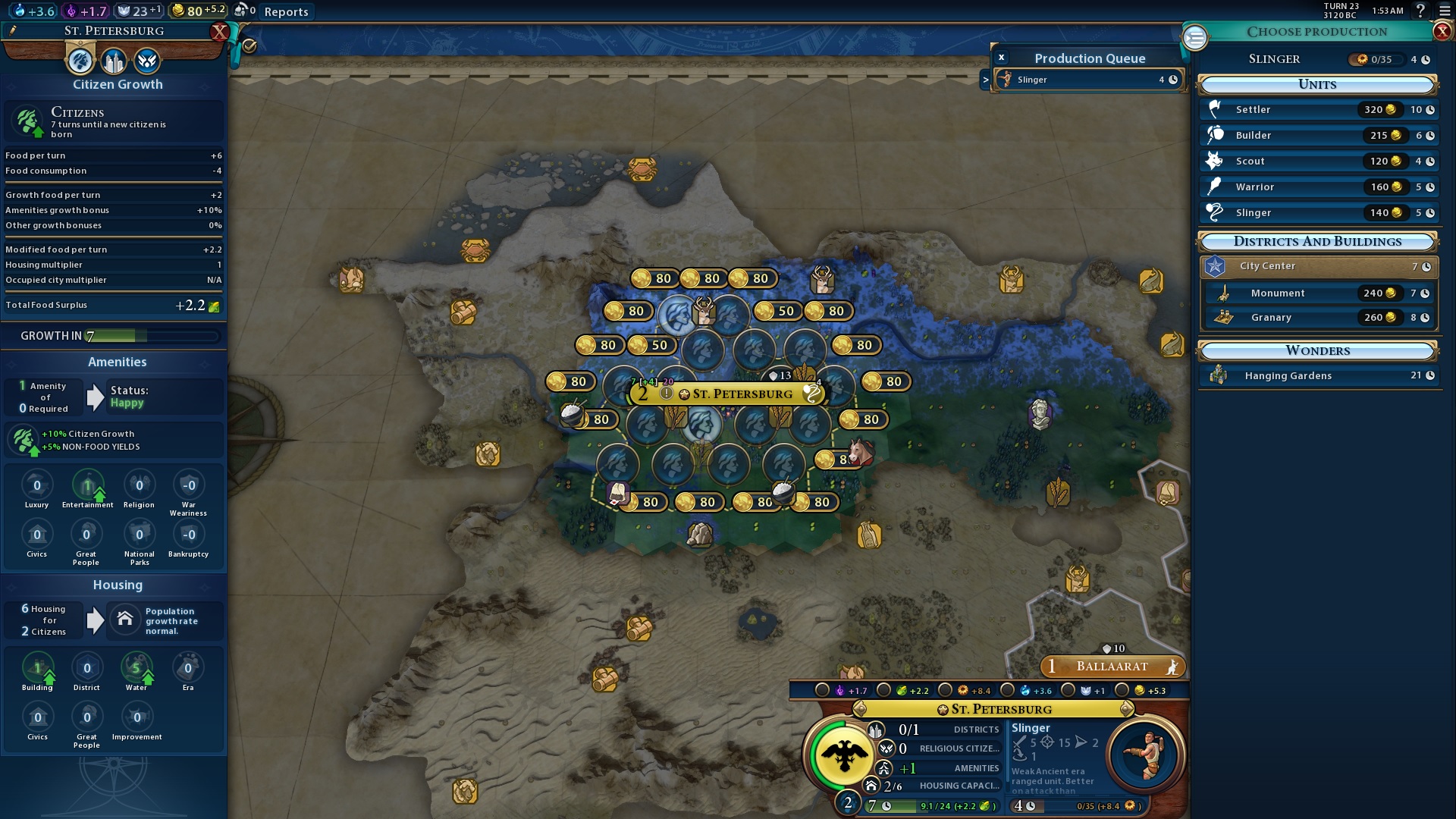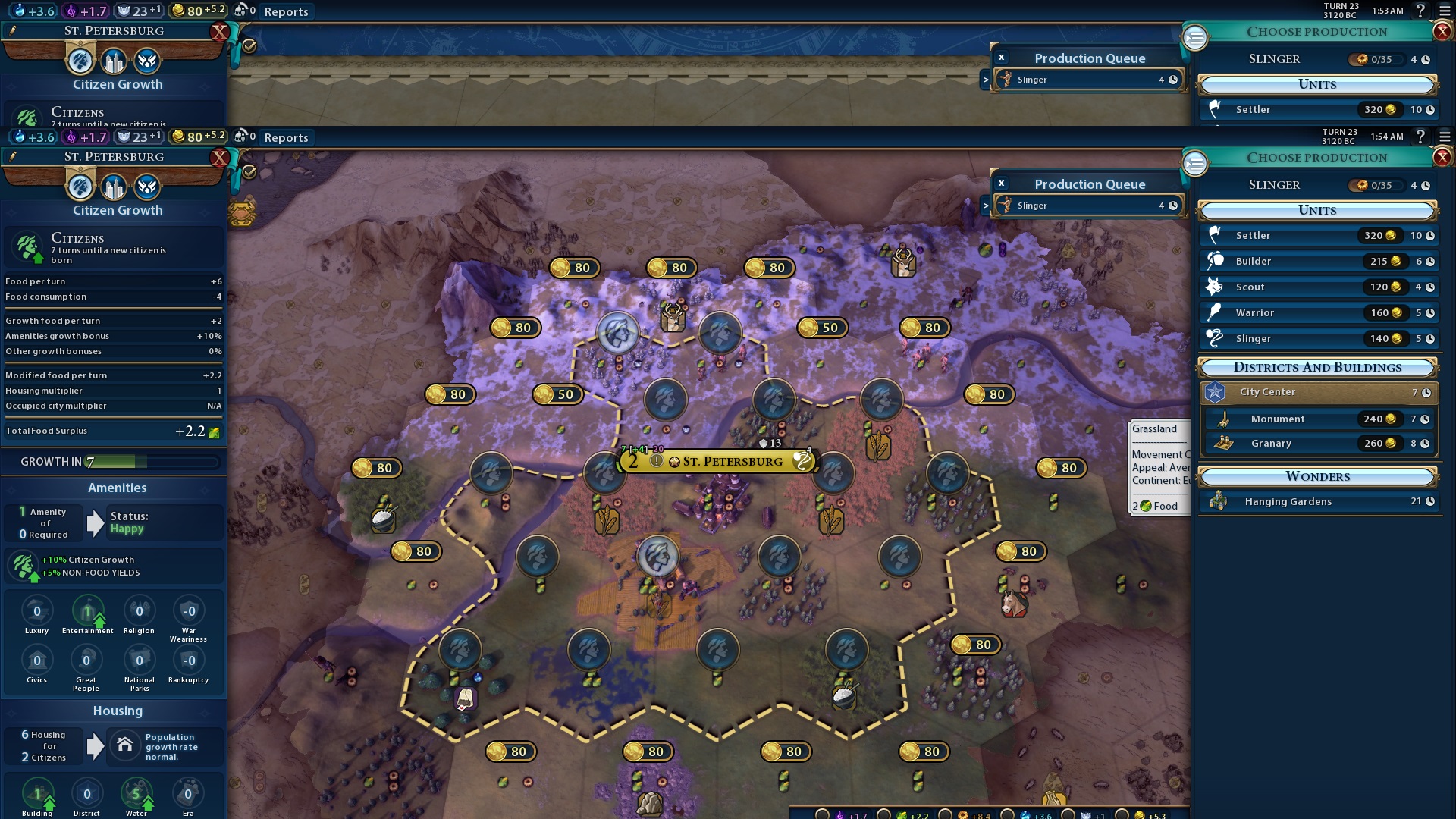wouldn't even have one clue how to do that
I'll elaborate in some more detail.
The yellow squares, which I call "clipping artifacts", tend to occur when:
- You're at an extreme end of the zoom spectrum (i.e. when you zoom in very close, or out very far) AND
- The camera is tilted too much (or possibly too little)
e.g. I've seen it happen along the bottom edge of the map when you zoom in too close and angle the camera up toward the horizon. I've also seen it happen along the top edge when you zoom out too far, even with the camera pointing nearly straight down.
When tweaking for this mod I did my best to minimize the occurrence of clipping - at least compared to other "zoom out further" mods - by doing a lot of testing, and setting reasonable limits within the file. But I can't account for all screen resolutions and graphics settings.
If you're still seeing it, aren't afraid of doing some text editing, then you can fiddle with both the zoom limits and tilt in an effort to make the clipping go away:
- Install Notepad++ or a similar text editor that isn't Notepad.
- Run Notepad++, and open the file:
C:\Program Files (x86)\Steam\steamapps\common\Sid Meier's Civilization VI\Base\ArtDefs\Camera.artdef
- Find the section that looks like this:
Code:
<!-- Camera tilt at farthest zoom. Lower values make it more two-dimensional (like a map on a wall). Default was 45. -->
<m_fValue>10.000000</m_fValue>
<m_ParamName text="Tilt"/>
- Change the 10.000000 to something smaller (e.g. 8.000000). That will make the camera look "down" more when at the farthest zoom level. Alternatively, you can try changing it to be a big bigger (e.g. 15).
- Save the file, quit Civilization VI (if it's running) and restart it.
You can also reduce a number further down in the file, which controls how far you are allowed to zoom out (and will in fact probably be more effective than the above change):
Code:
<!-- Altitude at furthest zoom in WorldView map. Default was 600. -->
<m_fValue>2500.000000</m_fValue>
Try a value like 1500
.000000. Don't go below 600 unless you also reduce the existing 600 value later in the file (the one near the comment "Altitude at 30% zoom").
Note you don't have to include the "
.000000" parts.
Keep playing around with those numbers until the clipping artifacts go away. You have to restart Civilization VI between each edit.
Other values you can play with are described in the comments (the human-friendly text between the
<!-- and
--> brackets).
If you're really adventurous, you can try adjusting these values near the top of the file, although I gave up before finding values that clear up the clipping:
Code:
<Element class="AssetObjects::FloatValue">
<m_fValue>10.000000</m_fValue>
<m_ParamName text="NearClip"/>
</Element>
<Element class="AssetObjects::FloatValue">
<m_fValue>10000.000000</m_fValue>
<m_ParamName text="FarClip"/>
</Element>
If this is is still too complicated for you, I'm sure there are friendly folks around here who can give you a hand. Good luck!