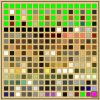Steph... Change the individual Unit images before pasting them on to the Main units_32.pcx file.
yes, always use the Civ Specific colors because most units use them.
IF the CIV Specific colors were changed to Blues (Top 4 Rows in PSP), you may be able to simply apply the Normal Red units_32 color palette and
Maintain Indexes. After that, you can copy and paste the images on to your Normal Red units_32.pcx file.
...IF other colors were changed in addition to the Civ Specific colors, you could make a new palette.
More difficult to write than to do but here goes.
Series of steps:
1. Place all of the
Original unit images that originally used the same Blue Civ Specific Color Palette on their own separate file.
Set the File to 16 Million Colors before pasting the images on to it. (Do Not Use the images that were copied and pasted on to your units_32 file because those images were no doubt changed in that process of using a different color palette.)
2. Place all of the
Original unit images that used the "Normal" Red Civ Specific Color Palette on their own separate file. Set the File to 16 Million Colors before pasting the images on to it.
Now you have Two files of All unit images that appear as they were first made.
4. IF the CIV Specific colors were change to Blues for #1 above, first apply the Original Blue units_32 color palette they use.
(Apply the palette to "Nearest Color matching")... then apply the Normal Red units_32.pcx color palette and
Maintain Indexes. That should correct all images to the RED Civ Specific Color Palette. Save this File as "Original Blue" or what ever you want to name it... just as a Back Up File.
5. Apply the Normal Red units_32 color palette to #2 file above and
(Apply the palette to "Nearest Color matching"). Save this File as "Original Red" or what ever you want to name it... just as a Back Up File.
6. Copy Both #1 and #2 Files onto One File with the same Red units_32 Color Palette and save the File for use later. Name it "File One" or what ever you prefer. You will be using this file again after making a new palette.
7. Open the color palette for "File One" and Change all of the CIV Specific Colors, the Frame Line Color and Background color to Black. (Top 4 Rows and Bottom last 2 Color Slots in PSP). This will remove the CIV Specific Colors from all images, leaving Only the Other Colors used. Save that Palette as "No Civ Color" or what ever you want to call it.
8. Reduce the Colors to 190 Colors.
9. Open the Palette so you see it on screen and Take a Screen Shot
Alt+ Print Screen.
10. Close the On Screen Palette and Press
Ctrl+C to have a New Image of that Palette and Save that Image as "New 32 Colors" or what ever you prefer to call it.
Save this image as a .bmp because that provides most accurate colors.
11. Open Pedit Palette Editor and Open the Original CIV Game Red "units_32.pcx" Palette. Open the "New 32 Colors" .bmp image you saved and Copy all 190 Colors to the Palette starting after the Top 4 Rows of Civ Specific Colors.
...This will leave all Civ Specific Colors and the Last 2 Colors on that Palette.
...Save this Palette as "New_units_32" or what ever you prefer to call it.
12. Open the "File One" from step #6 above and apply the New Palette to it. Use "Nearest Color Matching" when applying the palette.
Just so you know...The Last 2 Color Slots are for the Background and Frame Lines and are Transparant.
Note: IF you get CIV Specific Colors mixing in where they should not be, you will need to make 2 palettes from your "New_units_32" palette. One with just the 4 Rows of CIV Specific Colors and last 2 color slots on it and another with No Civ Specific Colors. You would use the same "File One" file for separate procedures.
By applying the Palette with only the Civ Specific Colors and last 2 color slots on it (other colors changed to Magenta Background Color), (apply the palette using Maintain Indexes) you will have a file with only the Civ Specific Colors, Frame Lines and Background. You can save that File to copy and paste later.
The second palette with No Civ Specific Colors (other colors changed to Pure Green Color that is not found in any of the images), would be applied to "File One" and use "Nearest Color Matching". This will be a file with No Civ Specific Colors.
... you then load your Finished "New_units_32" Palette, that has the CIV Specific Colors on it, using "Nearest Color Matching", then Copy and Paste the Civ Specific Colors back on to these file images from the file you made that Only has the Civ Specific Colors on it.
The frame Lines allow you to match exactly where to place the Civ Specific images when pasting them over the other images on the file. In Paint Shop Pro, I use a Floating Image when pasting that allows moving the floating image around before pasting it. Ctrl+Shift+E. Can Copy Large areas at one time and paste accurately by using the Frame Lines. I set the Magenta Background as the Transparent color so it does not copy and paste. Only the Other Colors copy for pasting.
Hope this all makes sense